Blazor には 7 つのプロジェクト タイプがあります。
今回は少し複雑なな Blazor Hybrid (Windows フォーム) プロジェクトを作ってみたいと思います。
参考
■ dotnet command
コマンドで作成すると手ばやいです。
> dotnet new winforms -o BlazorWinFormsSample > cd .\BlazorWinFormsSample\
□ .csproj ファイルの編集
少し複雑なので .csproj ファイルを編集します。
テキストエディタで .csproj ファイルを開きます (ここではメモ帳で開いています)。
> notepad .\BlazorWinFormsSample.csproj
開いたファイルは次のようになっています。
<Project Sdk="Microsoft.NET.Sdk"> <PropertyGroup> <OutputType>WinExe</OutputType> <TargetFramework>net6.0-windows</TargetFramework> <Nullable>enable</Nullable> <UseWindowsForms>true</UseWindowsForms> <ImplicitUsings>enable</ImplicitUsings> </PropertyGroup> </Project>
この先頭の Sdk 部分を Microsoft.NET.Sdk.Razor と変更します。
<Project Sdk="Microsoft.NET.Sdk.Razor"> <PropertyGroup> <OutputType>WinExe</OutputType> <TargetFramework>net6.0-windows</TargetFramework> <Nullable>enable</Nullable> <UseWindowsForms>true</UseWindowsForms> <ImplicitUsings>enable</ImplicitUsings> </PropertyGroup> </Project>
□ Blazor ソースファイルを作成
プロジェクト内に Blazor 部分となる 4 つのソースファイルを追加します。
mkdir wwwroot mkdir wwwroot\css "@using Microsoft.AspNetCore.Components.Web" | Out-File -Encoding utf8 _Imports.razor "<!DOCTYPE html>`n<html lang=`"en`">`n<head>`n <meta charset=`"utf-8`" />`n <meta name=`"viewport`" content=`"width=device-width, initial-scale=1.0`" />`n <title>WinFormsBlazor</title>`n <base href=`"/`" />`n <link href=`"css/app.css`" rel=`"stylesheet`" />`n <link href=`"WinFormsBlazor.styles.css`" rel=`"stylesheet`" />`n</head>`n`n<body>`n`n <div id=`"app`">Loading...</div>`n`n <div id=`"blazor-error-ui`">`n An unhandled error has occurred.`n <a href=`"`" class=`"reload`">Reload</a>`n <a class=`"dismiss`">🗙</a>`n </div>`n`n <script src=`"_framework/blazor.webview.js`"></script>`n`n</body>`n`n</html>" | Out-File -Encoding utf8 wwwroot/index.html "html, body {`n font-family: 'Helvetica Neue', Helvetica, Arial, sans-serif;`n}`n`n.valid.modified:not([type=checkbox]) {`n outline: 1px solid #26b050;`n}`n`n.invalid {`n outline: 1px solid red;`n}`n`n.validation-message {`n color: red;`n}`n`n#blazor-error-ui {`n background: lightyellow;`n bottom: 0;`n box-shadow: 0 -1px 2px rgba(0, 0, 0, 0.2);`n display: none;`n left: 0;`n padding: 0.6rem 1.25rem 0.7rem 1.25rem;`n position: fixed;`n width: 100%;`n z-index: 1000;`n}`n`n #blazor-error-ui .dismiss {`n cursor: pointer;`n position: absolute;`n right: 0.75rem;`n top: 0.5rem;`n }" | Out-File -Encoding utf8 wwwroot/css/app.css "<h1>Counter</h1>`n`n<p>Current count: @currentCount</p>`n`n<button class=`"btn btn-primary`" @onclick=`"IncrementCount`">Click me</button>`n`n@code {`n private int currentCount = 0;`n`n private void IncrementCount()`n {`n currentCount++;`n }`n}" | Out-File -Encoding utf8 Counter.razor
次の 4 ファイルが作れているはずです。
ここで行っているファイル作成方法については次の記事に。
□ 出来上がったファイル
_Imports.razor
@using Microsoft.AspNetCore.Components.Web
wwwroot/index.html
<!DOCTYPE html> <html lang="en"> <head> <meta charset="utf-8" /> <meta name="viewport" content="width=device-width, initial-scale=1.0" /> <title>WinFormsBlazor</title> <base href="/" /> <link href="css/app.css" rel="stylesheet" /> <link href="WinFormsBlazor.styles.css" rel="stylesheet" /> </head> <body> <div id="app">Loading...</div> <div id="blazor-error-ui"> An unhandled error has occurred. <a href="" class="reload">Reload</a> <a class="dismiss">🗙</a> </div> <script src="_framework/blazor.webview.js"></script> </body> </html>
wwwroot/css/app.css
html, body {
font-family: 'Helvetica Neue', Helvetica, Arial, sans-serif;
}
.valid.modified:not([type=checkbox]) {
outline: 1px solid #26b050;
}
.invalid {
outline: 1px solid red;
}
.validation-message {
color: red;
}
#blazor-error-ui {
background: lightyellow;
bottom: 0;
box-shadow: 0 -1px 2px rgba(0, 0, 0, 0.2);
display: none;
left: 0;
padding: 0.6rem 1.25rem 0.7rem 1.25rem;
position: fixed;
width: 100%;
z-index: 1000;
}
#blazor-error-ui .dismiss {
cursor: pointer;
position: absolute;
right: 0.75rem;
top: 0.5rem;
}
Counter.razor
<h1>Counter</h1>
<p>Current count: @currentCount</p>
<button class="btn btn-primary" @onclick="IncrementCount">Click me</button>
@code {
private int currentCount = 0;
private void IncrementCount()
{
currentCount++;
}
}
□ 画面のコードを編集
画面のコードを開きます。
> notepad .\Form1.cs
開いたファイルの先頭に 2 つの using を追加します。
using Microsoft.AspNetCore.Components.WebView.WindowsForms; using Microsoft.Extensions.DependencyInjection;
一つの読み取り専用プロパティを追加します。
BlazorWebView blazorWebView1 { get; };
コンストラクタにコントロールの追加とコントロールへの設定を追加します。Windows フォームのコントロールはシンプルなのでコードだけで UI が作りやすくて直感的ですね。
this.Controls.Add(blazorWebView1 = new BlazorWebView{ Dock = DockStyle.Fill }); var services = new ServiceCollection(); services.AddWindowsFormsBlazorWebView(); blazorWebView1.HostPage = "wwwroot\\index.html"; blazorWebView1.Services = services.BuildServiceProvider(); blazorWebView1.RootComponents.Add<Counter>("#app");
ファイルはこんな感じになります。
Form1.cs
using Microsoft.AspNetCore.Components.WebView.WindowsForms; using Microsoft.Extensions.DependencyInjection; namespace BlazorWinFormsSample; public partial class Form1 : Form { BlazorWebView blazorWebView1 { get; } public Form1() { InitializeComponent(); this.Controls.Add(blazorWebView1 = new BlazorWebView{ Dock = DockStyle.Fill }); var services = new ServiceCollection(); services.AddWindowsFormsBlazorWebView(); blazorWebView1.HostPage = "wwwroot\\index.html"; blazorWebView1.Services = services.BuildServiceProvider(); blazorWebView1.RootComponents.Add<Counter>("#app"); } }
□ NuGet パッケージのインストール
prerelease 版の NuGet パッケージをインストールします。
> dotnet add package Microsoft.AspNetCore.Components.WebView.WindowsForms --prerelease
□ 実行
実行はプロジェクト ファイル (.csproj) のある場所で dotnet run 。
> dotnet run
Windows フォームアプリの中で Blazor が動きました。
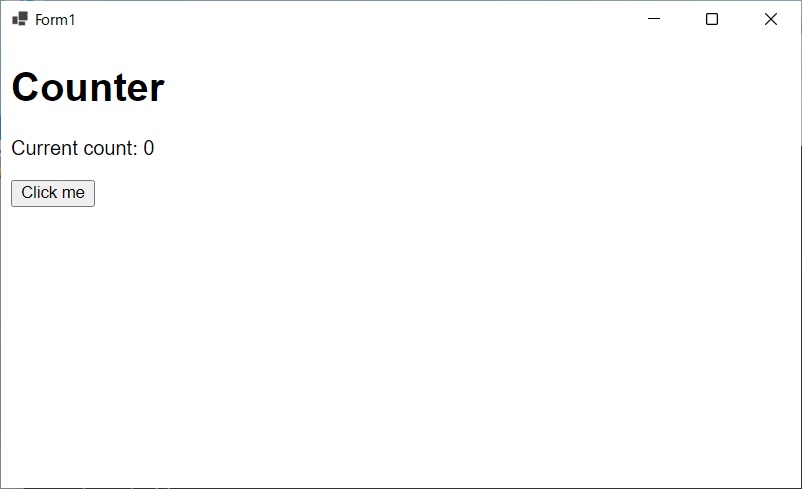
これで Blazor Hybrid (Windows フォーム) のプロジェクトを作成して実行することができました。
■ Visual Studio
ワークロード .NET デスクトップ開発 が必要です。
Visual Studio の場合はプロジェクトの作成から。
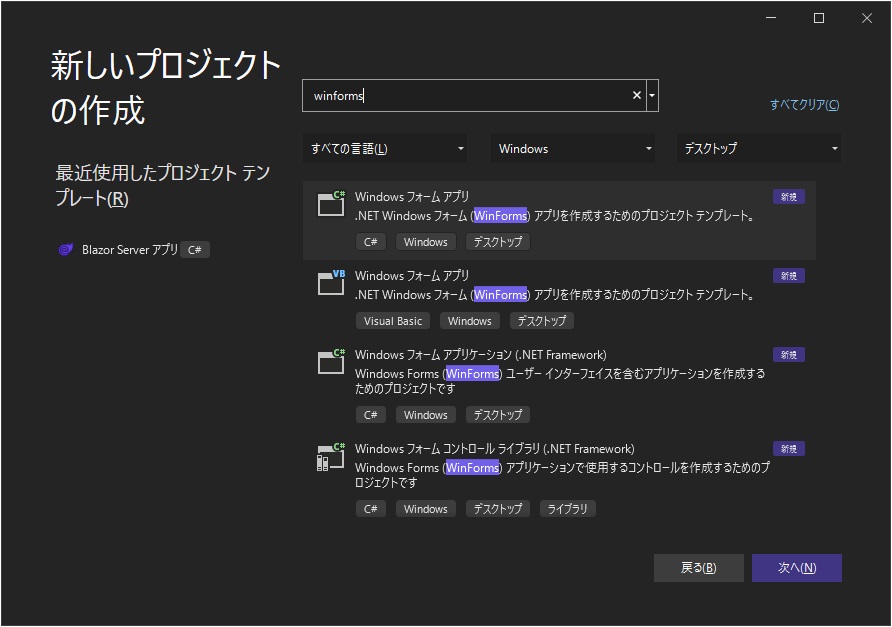
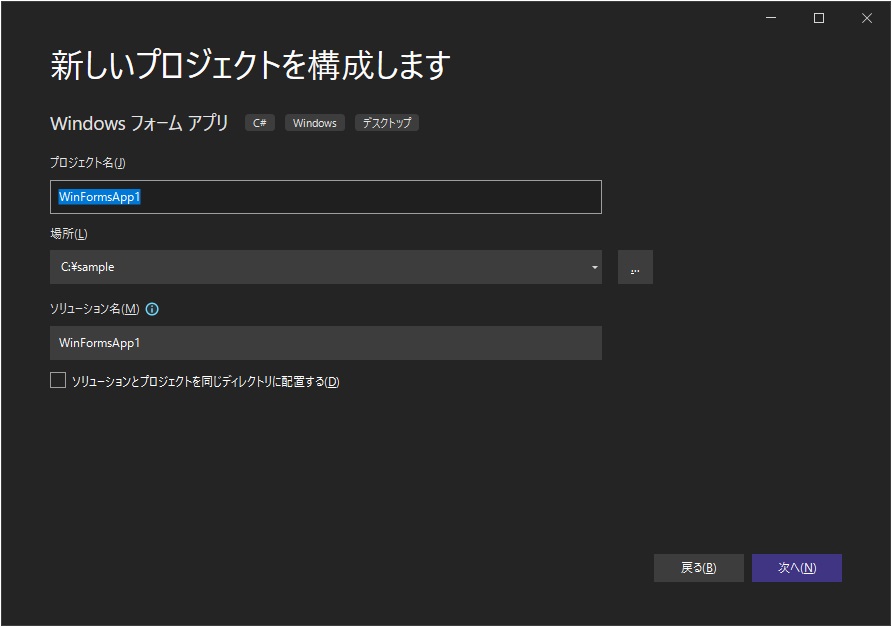

プロジェクト (ソリューション) が作成され、Visual Studio で開かれます。
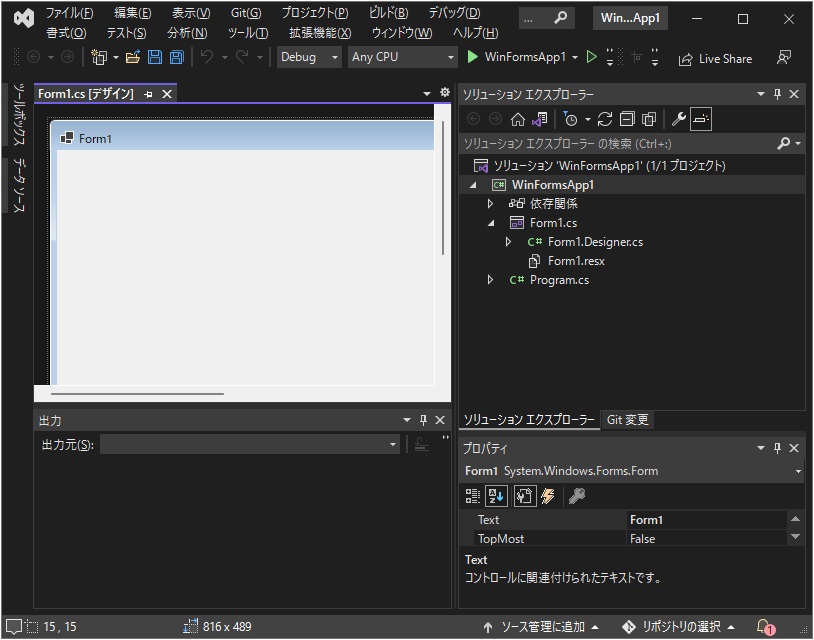
プロジェクトファイルを編集します。
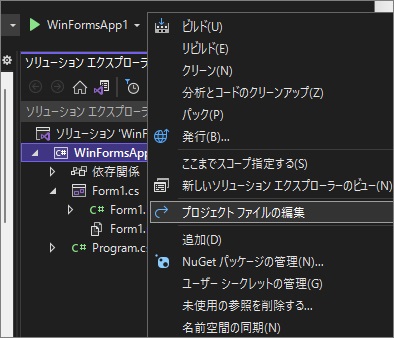
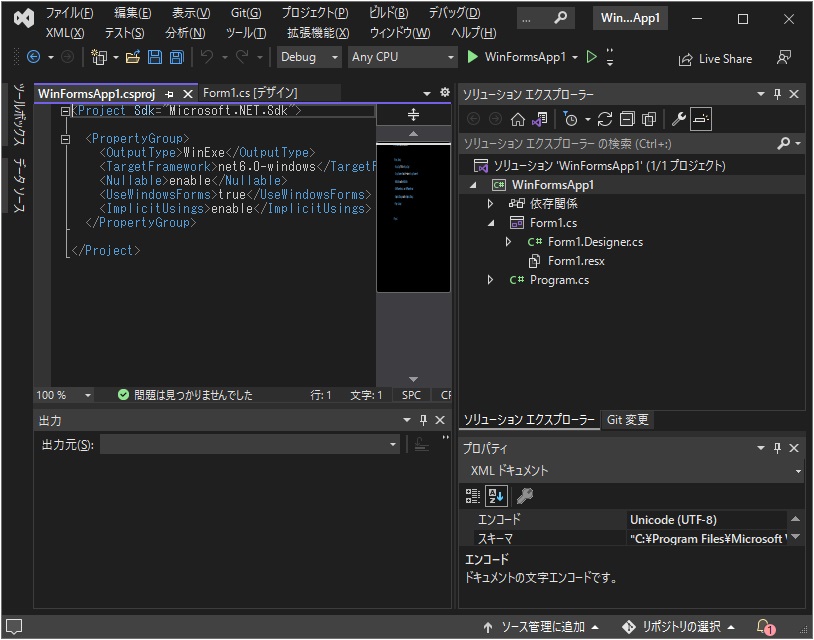
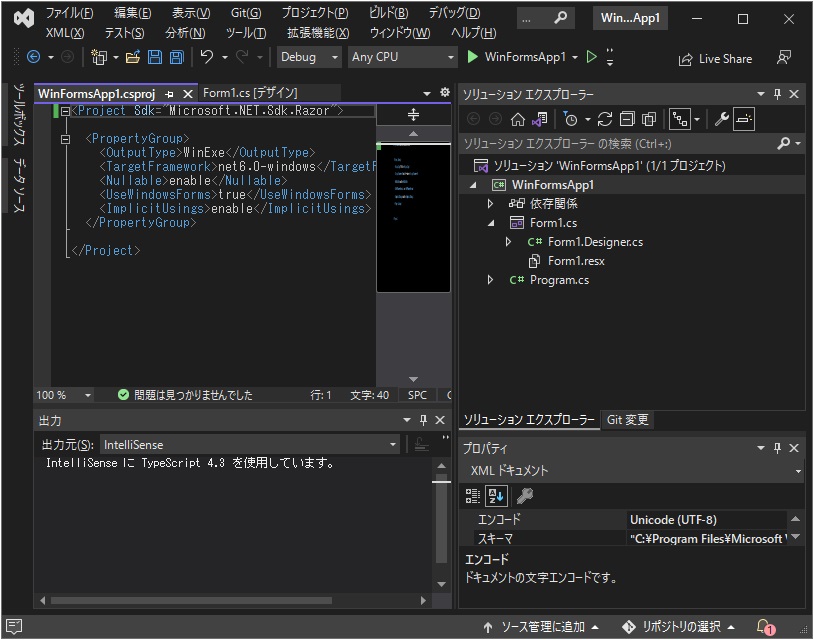
コマンドラインの時と同様に Blazor の 4 ファイルを追加します。
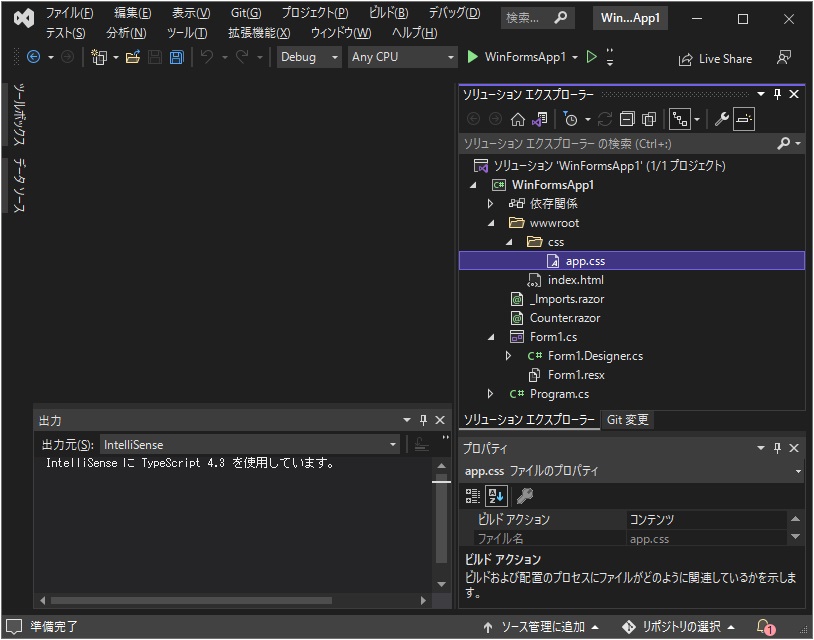
フォームのソースも同様に編集します。
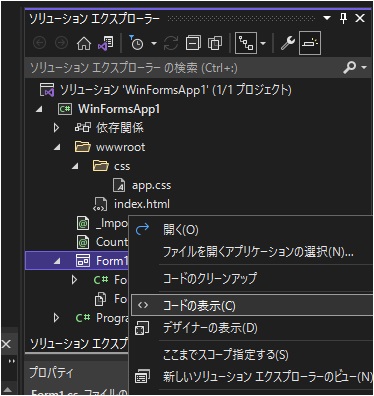
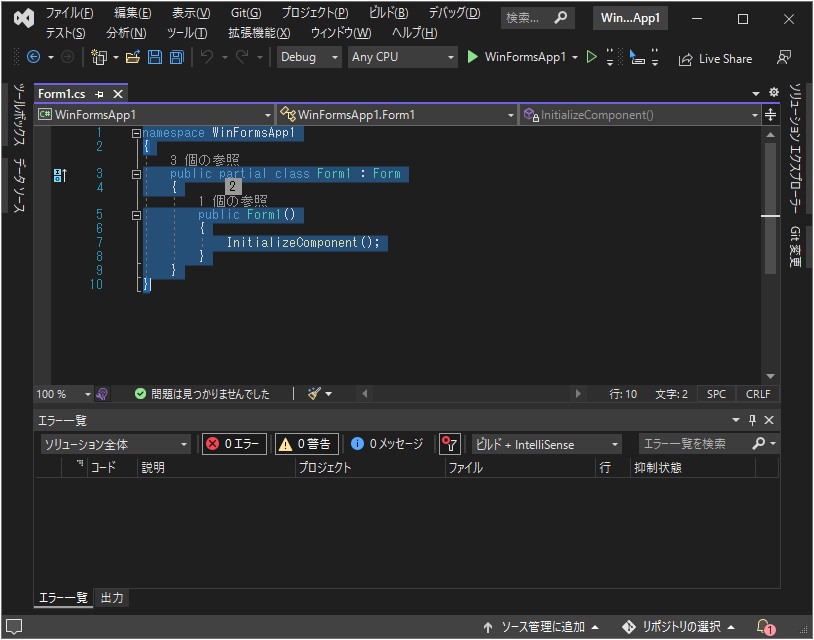
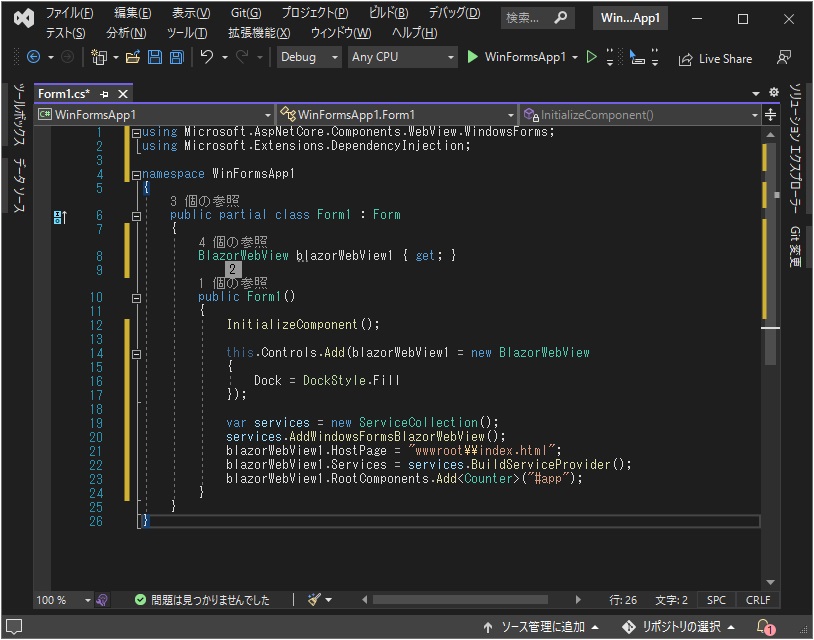
NuGet パッケージを追加します。プレリリースを含める のチェックを忘れないでください。


デバッグ実行で Windows フォームアプリの中で Blazor が動きました。
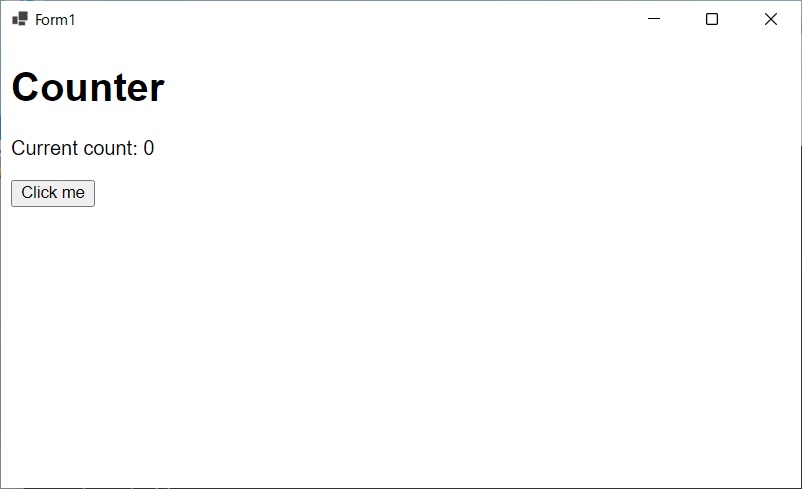
■ 簡単ですね
簡単ですね。