C# Dev Kit がリリースされたので見ていこうと思います。
C# Dev Kit はこちら。
前回の記事はこちら。
前後の記事の全部まとめはこちら。
https://rksoftware.hatenablog.com/entry/2023/10/21/140000
■ 前回の launch.json
前回 C# Dev Kit でプロジェクトを新規作成して実行までしたときの launch.json は次のようになっていました。
{ // Use IntelliSense to learn about possible attributes. // Hover to view descriptions of existing attributes. // For more information, visit: https://go.microsoft.com/fwlink/?linkid=830387 "version": "0.2.0", "configurations": [ { "name": ".NET Core Launch (web)", "type": "coreclr", "request": "launch", "preLaunchTask": "build", "program": "${workspaceFolder}/bin/Debug/<target-framework>/<project-name.dll>", "args": [], "cwd": "${workspaceFolder}", "stopAtEntry": false, "serverReadyAction": { "action": "openExternally", "pattern": "\\bNow listening on:\\s+(https?://\\S+)" }, "env": { "ASPNETCORE_ENVIRONMENT": "Development" }, "sourceFileMap": { "/Views": "${workspaceFolder}/Views" } }, { "type": "chrome", "request": "launch", "name": "Launch Chrome against localhost", "url": "http://localhost:8080", "webRoot": "${workspaceFolder}" } ] }
これは [ Add configuration... ] した結果こうなったのですが、C# Dev Kit ではこの手順は不要なようです。
■ 今動いている状態
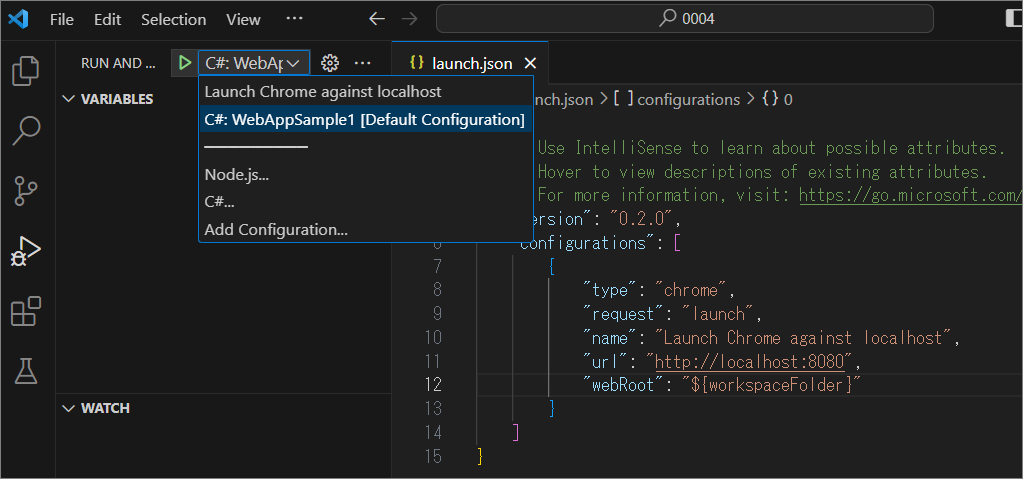
{ // Use IntelliSense to learn about possible attributes. // Hover to view descriptions of existing attributes. // For more information, visit: https://go.microsoft.com/fwlink/?linkid=830387 "version": "0.2.0", "configurations": [ { "type": "chrome", "request": "launch", "name": "Launch Chrome against localhost", "url": "http://localhost:8080", "webRoot": "${workspaceFolder}" } ] }
この状態で動きました。[ Add configuration... ] なしで、いきなり C# のところからプロジェクトを選べばいいようです。Visual Studio 派にうれしい仕様!
■ そのようなホストは不明です。
今回試している際に次のようなエラーが出て実行ができないことがありました。
そのようなホストは不明です。
[Window Title] Visual Studio Code [Main Instruction] Build Failures [Content] '<ソリューションのパス>\WebAppSample1\WebAppSample1.csproj' failed to build. Would you like to continue and run the last successful build? [Yes] [No]
■ 対策
ネットにつながっていない環境で試していたせいで、nuget が見られていないのが原因だったようです。ネットにつなげましょう。
■ 次回
ブレークポイントを設定して止めてみたいと思います。